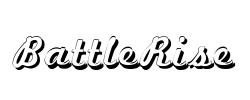Free shipping on all orders over $50
7-15 days international
7 people viewing this product right now!
30-day free returns
Secure checkout
52117230






16.8M Color Per-Key RGB Lighting with 10 Customizable Effects Rain Droplets of light ripple down the keyboard. Choose the color and speed of the rain along with the base color. Reactive Keys light up in response to your typing. Choose the color and duration of the lighting along with the base color. Loop Bands of light move across the keyboard. Choose the color, speed, and direction, as well as the base color. Freestyle Assign custom colors to all 95 keys in either layer. Use colors to designate custom programming so you never lose a hotkey. Read more Cherry MX Brown Cherry MX Red Cherry MX Blue Cherry MX Silver Feel Tactile Feedback Linear Tactile Feedback Linear Operating Force Low (45g) Low (45g) Medium (60g) Low (45g) Clicky ✓ Lifespan 50 Million Clicks 50 Million Clicks 50 Million Clicks 50 Million Clicks Travel Full Travel Full Travel Full Travel Short Travel
Versatile split design great for typing and gaming: move the right module out of the way and bring your mouse in close for improved endurance and more precise aim (eSports proven). Rotate the left module for optimal key coverage or to squeeze into a tight space at a LAN. Or split the modules up to 20 inches and put your stream mic, HOTAS, or mouse in the middle for easy access. Separate the modules to shoulder-width for an ergonomic typing posture and add the lift kit tenting accessory to reduce forearm strain. The detachable Palm Supports now include all-new thick cushioned palm pads for even more comfort.
100% Mechanical switches for maximum performance: genuine Cherry MX Blue mechanical switches (clicky, tactile feedback) offer professional-grade responsiveness and unmatched durability (50M clicks). Choose the switch that's right for you.
Immersive RGB lighting for a signature look: 16.8M Color per-key RGB Backlighting with 10 customizable effects like wave, spectrum, rebound, pulse, rain and much more. Install lighting expansion pack 1 to add Dual layer lighting and two-tone effects.
All 95 keys are fully programmable for complete customization: Use the dedicated SmartSet key for convenient on-the-fly Remaps and macros, or use the all-new SmartSet app for special actions or to customize lighting effects. 9 available profiles with dual layers, powerful macros, quick Remaps, 9 game keys, 1ms response time, NKRO, game mode, & much more. All profiles and settings save directly to the keyboard's 4MB onboard memory for Tournament play.
100% plug-and-play: Compatible with Windows, Mac, Linux, and chrome (1 full-size USB port required). No special drivers required. Rgb SmartSet app for Windows and Mac available for download.
I bought this keyboard not for gaming but for its ergonomics, assomeone whose wrists had become sore from typing a lot every day.I should say right away that a big plus of this keyboard is that thesoreness in both wrists and some fingers disappeared almostimmediately upon my using this keyboard, so its ergonomic designdefinitely helped me. I use the keyboard with its optional lift kitset to a 10 degree angle. (I think anyone using this keyboard forergonomics needs to buy the lift/tilt kit.) I also place the twokeyboard halves about a shoulder-width apart so my arms and wrists areabout perpendicular to the edge of the table. I find the large palmrests sturdy and quite comfortable and I have no trouble typing formany hours without strain or pain. So a great job to the engineers formaking a well designed, comfortable to use, reliable keyboard.But the big plus is balanced by a big negative which is that, evenafter two months of steady use and despite a lot of tinkering with theKinesis software that lets one remap keys and adjust responses of keys(see below), my typing speed is still way below (about half) of mytyping speed on my previous keyboard, and I continue to make manytyping errors that are mainly related to having mapped the Ctrlmodifier key to a long-press of the thumb keys.I should point out that, before using this Kinesis keyboard, I haveused Thinkpad keyboards for many years as my favorite keyboard. I amalso an experienced and fast touch typist on standard keyboards.I feel that four changes, in decreasing order of priority, wouldchange this good keyboard into a great ergonomic keyboard:1. Split the large space key of each keyboard half into two separate keys, giving four keys altogether that the thumbs could type. It would also be better to place the split thumb keys along a short arc of the thumb so one thumb key is a little bit to the right and closer to the wrist pad on the left keyboard half, and similarly for the right keyboard half. (Just splitting the thumb key in half as it currently exists would not be as ergonomic.) Two of these four thumb keys could then be mapped to modifier keys like control or shift, and perhaps the delete key could also be mapped to one, leaving a remaining thumb key for space. Having just one key under each thumb is a greatly missed opportunity to make the keyboard more ergonomic since the ctrl, Shift, Del keys are badly placed on most keyboards (activated by the weak pinky finger). I use emacs heavily for writing and coding and so having quick easy ergonomic ways to touch ctrl and to hit the Esc key are especially important for me.2. Use half-height short-travel non-mechanical keys or even a mouse-click switch under the four thumb keys so that the thumb keys can be activated as rapidly as possible, with the least amount of travel. (Thumbs are strong but slow.) This is crucial for fast accurate typing if modifier keys like ctrl and Shift are to be activated by the thumbs. My most common error on the Kinesis keyboard is not pressing the thumb fast enough to ctrl or Shift another key.3. Offer a version of this keyboard that uses half-height non-mechanical shorter-travel silent dome-based switches (similar to what Lenovo uses in its Thinkpad keyboards) for ALL of the keys. After trying several different mechanical keyboards like the Kinesis, I found that I simply type faster and more enjoyably with high-quality non-mechanical low-height quiet keys. (And it doesn't hurt that dome-based keys are nearly completely quiet, no clacking of the mechanical keys that can bother other people or that are heard while talking on the phone.) I think the ergonomic keyboard market is big enough to justify this choice economically, although I would guess many gamers would prefer mechanical keys.4. Modify the Kinesis software to allow long-press overloading of keys for all keys (see below for more details) and to allow simple chords (say press 2 keys simultaneously to create a letter or to emulate Shift, Alt, Ctrl). Right now, the software allows a secondary long-press only on non-alphabetical keys like the space bars, Shift, CAPS, etc. But it would be extremely useful to allow long-presses on letters under the stronger faster fingers (letters d and f on the left, j and k on the right) so that, say, long-pressing an f on the left would be a ctrl modifier for the right keyboard letters, long-pressing a j on the right would be a ctrl modifier for left keyboard letters, and similarly long-pressing d or k would Shift the letters on the opposite keyboard half. If well implemented, this software fix would also get rid of the need to have multiple thumb keys. Since I believe the keyboard can be completely remapped configured in software, I just don't understand why Kinesis won't provide more flexibility for remapping, including providing some simple chords. The user can simply decide whether or not to take advantage of this more greater remapping capability.Here are some other miscellaneous comments:- To avoid making it too hard to switch back and forth between the Kinesis keyboard and my laptop keyboard (or using another desk keyboard when traveling), this is how I remapped just a few keys of my Kinesis keyboard (using the SmartSet app that works on MacOS or Windows but not Linux), especially to make it fast and easy to use when in the emacs editor: I used the Tap-and-Hold feature to add a secondary feature (long-press) to left space bar: short tap is space, long-press is ctrl right space bar: short tap is space, long-press is ctrl CAPS: short tap is Esc, long-press is ctrl (because I remap CAPS to ctrl on my regular keyboards) ;: key: short tap is Esc, long-press is Shift (so I don't have to move my right pinky for Shift) right Shift: is now the ;: key (a lower frequency key) But, again, using a long-press under the thumb keys for ctrl makes the timing difficult for activating the ctrl key quickly so is a major source of typing errors. This would be avoided by splitting each current thumb key into two separate keys (four thumb keys in all) since ctrl could be directly mapped to two of these thumb keys, also use a much shorter stroke to activate the thumb key. Or use simple chords for Shift, Alt, Ctrl like the original Fingerworks keyboard. Note: the SmartApp and the programming language allows one to adjust the number of milliseconds that have to pass for a long-press to be detected instead of a tap but I could not find a timing that removed my typing errors. I am using 250 ms for a long-tap detection. The extra thumb keys would also allow DEL to be mapped to a thumb, or simple chord like f and j pressed simultaneously could be mapped to DEL if the software were slightly modified. The DEL key on the Kinesis keyboard is really badly placed, far from the main row.- The IOS version of the SmartSet app works only on a large screen Mac, not on a Mac laptop, which is quite frustrating and should be fixed.- change firmware so lighting doesn't turn on and stay on when FN key is used, rather annoying.- redesign the plastic key caps so that the secondary characters are more clearly visible and readable when keyboard lit. Currently, secondary characters are dark when keyboard is lit.- add a 2nd B key to right side of keyboard so B can be typed with either hand. There is room for an extra B key on the right keyboard half.- a warning to future users: the Kinesis keyboard takes up a lot of desk space when the two halves are spread apart at shoulder width, there is little room to refer to documents on the table. Also tricky is where to place a mouse. Between the keyboard halves works but it is awkward to reach in between the keyboard halves over and over again. Maybe implement a Thinkpad-like finger mouse, so one can do some mousing without moving hands off the keyboard?- The tilt kit is overpriced as two simple pieces of plastic, although it is well designed. If Kinesis is finding that most people are buying the tilt kit at the same time as keyboard, include the tilt kit and reduce the total price.Glad to see these are now available. For months at the beginning of 2021 they were unavailable.I have two of these; a cherry brown at home (my first one) and a cherry red at work. For an expensive keyboard like this, it's a tough choice choosing the right cherry switches without being able to try them out. Many reviewers and advisors for first time mechanical keyboards advise the cherry brown switches for the subtle tactile feedback and relatively quieter key presses compared to the louder cherry blue switches. After getting the cherry brown keyboard, I liked it so much I wanted one for work. At the beginning of 2021, when there was no supply, Amazon briefly had a used cherry red version. I ordered it. Being used it was missing the palm rests which are normally included with the keyboard and very necessary when using the tent kit. Knowing I was going to return it, I was still able to try it out to asses the cherry red switches before ordering a new one later. For me, I like the cherry reds better and here's why.Cherry browns. Coming from a conventional membrane keyboard, you probably don't realize it but you normally push the keys all the way down until they bottom out. Fortunately you bottom out into a soft squishy rubbery material. When you first get on a mechanical keyboard you'll do the same and bottom out the key presses. This is part of the "clackiness" of a mechanical keyboard. The key is literally physically contacting the board, plastic on plastic with no soft cushion. With the tactile feedback of the cherry brown switch, you can actually stop pressing down when you feel the tactile feedback and before the key bottoms out on the board. It's kind of cool to realize you don't have to press so hard and so far down to actuate the key press and this should allow you type even faster since you can be more efficient. But you have to train yourself not to type so hard. If you are a hard typer and bottom out the keys, you may not even notice the subtle feedback of the cherry browns because the bottom out feel is much stronger.Cherry reds. Nice and smooth. When transitioning from the cherry browns to the cherry reds. The first thing you notice is that it feels easier to press the keys. Second you then realize what the browns are offering with information about key travel. There is certainly no issue typing with the cherry reds and it feels more like a traditional non mechanical keyboard. I appreciate what the cherry browns have taught me that I don't have to push down so hard or far. But the main reason I prefer the reds over the browns is that I feel less tired typing on the reds. They claim it's the same actuation force between the reds and the browns, but to me typing on the reds just feels easier. The tactile bump of the browns is like a small percussive force on your fingers joints that adds up over time and you can feel it. If you're young and virile and want the feedback, hey the browns are great, I still have my brown keyboard and enjoy it. Or go for the blues and strut your stuff and let everyone around you know you are a mechanical keyboard aficionado and they should respect your authority. But I'm glad I made the choice of cherry reds for work where I do most of my typing. I just don't need the extra percussive force on my fingers. I don't think there is any downside to the cherry reds, I can type just fine. The browns and blues just let you know that you have a mechanical keyboard and give you a different feel than what any other cheap or expensive membrane keyboard can provide and you may enjoy that.The keyboard itself is great. One of the main reasons I chose this keyboard is to remove the number pad on the right so my mouse can be closer. I am much more comfortable working with the mouse closer. I do miss the keypad, but the trade off is worth it. I do have the second layer programmed as a number pad, but every number pad is ortho-linear where the keys are directly above each other. Even color coding the keys and extinguishing the light on surrounding keys is still not the same. Most people will choose 7, 8, and 9 to stay the same which makes u, i, o = 4, 5, 6 and j, k, l = 1, 2, 3. But to match a number pad, 0 becomes plus and space or M becomes 0. The fact that the keys below 7,8,9 are diagonal and to the right just isn't quite the same. And the j key has the bump, which is now the number 1 key vs the bump on the number pad is the on the 5 key. At work I have a separate number pad but it's hard to find a convenient place to put it. I've just started using the real number row more and more.The second reason I wanted this keyboard is for the illuminated keys. If the microsoft natural 4000 keyboard had back lit keys, you wouldn't be reading this review and I would have right arm pain with my hand further out to the side. Nothing is better in a low light environment than back lit keys. And I've really enjoyed color coding keys to my liking. You can soften the brightness of the keys by choosing a softer color. I use browns, oranges, and reds so the keyboard is easy to look at in low light.The third reason I wanted a keyboard like this is for on the fly macro programming. Back in the late 90s I had a keyboard that let you program extra keys on the keyboard and it was awesome for short term repetitive tasks. This keyboard shines in this area. You can put a macro on any key or shift layers and put a macro on a key, nice but kinda lame because you need all the keys. This keyboard gives you 8 keys on the left side for easy programming and easy access. You press the macro button at the top above the fn keys, press the key you want to program, type whatever you want including spaces, returns, multi key presses (ctrl-shft-end), etc. then press the macro key again to finish. Then bam you have a repeatable set of key strokes for editing that spreadsheet you're working on. It's great. Don't want to accidentally press that macro key and have that complex macro do all kinds of crazy stuff on another important document or spreadsheet? Press macro the button and macro again... macro erased. I did have to burn one of the macro keys for the function layer (fn) toggle. There is an oversized Kinesis key in the upper left next to ESC, the perfect location for fn toggle. But strangely enough, fn toggle is the one thing you can't program that key for. You can but it prevents you from programming macros with the macro button. It's a bug in the software they don't care to fix. So I just programmed the big kenesis button as another ESC key and I used the macro 7 key as fn toggle just above the fn key. I also inverted F2 and F3 which I never use with volume up and down. F2 and F3 are then on the function layer if I need them.The palm rests are super comfy and coming from a microsoft ergonomic keyboard the tent kit is a requirement. I'm happy with the middle setting of 10 degrees and I spread the keyboard out until it's comfortable.Last thing, I did "O-ring" both keyboards. I bought these silicone O ringshttps://www.amazon.com/dp/B07HMMGHL4?psc=1&ref=ppx_pop_dt_b_product_detailsand this key pullerhttps://www.amazon.com/dp/B00TAUJDJK?psc=1&ref=ppx_pop_dt_b_product_detailsand it very noticeably reduced the "clackiness" of the keyboards.So it becomes quite the investment of keyboard, tent kit, O ring kit and a little time to install the O rings, getting used to the layout, programming the lights and other layers. But in the end, I think it's worth it.Keyboard, Monitors, and Mouse are your main interfaces to the machine. Make them count.I use this keyboard for work all day long. I only bought it two days ago, but I already ordered another one for my home PC. If you are used to a Microsoft-style ergonomic single-piece, then this keyboard is a cinch to get used to. The cherry brown version has very solid, medium-noise, clicky key switches.Chances are you will probably want the tent kit. Just pretend that this is a $240 keyboard that comes with a tent kit instead of a $200 one where the kit costs $40 extra. Does a $240 keyboard with a tent kit make you angry? If it does not then you don't need to waste time complaining that the keyboard does not come with a tent kit. Nobody cares.The tent kit, should you get it, is pretty nice. Is it infinitely adjustable? It is not. Go get an Ergodox if you want that. But it does have three very nice rise settings and is stable, compact, and lightweight.The keyboard case and wrist wrests are fine, structurally. Matte black plastic. Not exactly a luxury look, but serviceable. The pads on the palm rest seem easy to clean and are low-friction.The RGB lighting is gorgeous, and moderately flexible. I wish there were a way to set minimum intensity for Breath, or a custom spectrum for Wave. I like that you can program it by mounting the in-keyboard storage device and saving files to it. You can back up your config by copying it off. The software is serviceable.Great build quality and switches. Uncompromising. Hard switch for turning off the rgb lights. Fits comfortably on either side of a laptop. I hope it lasts!Had a nasty pain on my right arm due to prolonged typing sessions. As soon as I started using it I was relieved of the pain. Kinda makes you think how cheap it is when you start valueing your tendon health.I barely use the programming on it. I have a couple macros to make screenshotting quicker etc.. but for the most part i use it for the design. i program and like the split keys and ability to tilt both sides differently.MUST have the lift kit. Otherwise its kinda not super ergo. Lift kit with keyboard puts the price range pretty crazy high for a keyboard. Esp for Canadians.For 400bucks.. I expect the keyboard to last more than a year. But the first one I got was DOA... it came on but pressing the keys would give gibberish outputs. Contacted Kinesis and they wouldn't send a replacement because I'm in Canada and said I had to go through the Amazon reseller directly. Since I couldn't return through Amazon it was a pain. Luckily Support at Kinesis decided to help me and facilitate the return thru the reseller for me. This made things very smooth from my perspective. Though I don't see them doing that on a regular basis.So the support guys are nice and accommodating but I don't expect that treatment for Canadians all the time. Now that my keyboard is 3 weeks past its warranty lets see how accommodating they are. Several of my keys are doing the random gibberish when you press them. Pressing 4 types rev/w21 and then closes the current window... for example. Have re-firmwared it and still happens. Tho it sometimes does go away.As such I can't say I recommend it, unless you're ok with potentially replacing it every year. Kind of expensive yearly fee. Which sucks because physically its the best design I've used.UPDATE: I talked to support about the latest issue and they're handling it it in record speed, no hassles. So long as the support remains good and they stand by their product. I'd recommend.der Hersteller nicht die vollkommen idiotische Entscheidung getroffen hätte, dass man das separat zu kaufende, sehr teure Kit zum Anwinkeln der Tastatur nur ohne Handballenauflage installiert kann. Das wird nirgendwo kommuniziert, man merkt das erst, wenn man das Kit installiert. Ohne die Handballenauflage kann aber von Ergonomie keine Rede sein. Dass es kein deutsches Layout gibt und den exorbitanten Preis hätte ich noch geschluckt, aber ohne Handballenauflage sind mir das für das Geld zu viele Kompromisse. Die leider nirgends mehr erhältliche Matias Ergo Pro hat vorgemacht, wie das richtig geht. Das Produkt geht zurück.Nachdem ich diese Tastatur nun schon etwas länger benutze, etwas Feedback dazu.Die Kinesis Gaming Freestyle Edge RGB Split ist wie gekauft mit mechanischen Tasten (MX Brown), beleuchtet, geteilt und programmierbar. Das Layout ist QWERTY. Aufgrund dieser Merkmale habe ich die Tastatur erworben.Das QWERTY-Layout ist für meine Bedürfnisse besser geeignet, als das deutsche QWERTZ-Layout.Die mechanischen Tasten geben mir gute taktile Rückmeldungen. Die RGB-Beleuchtung hilft auch im abgedunkelten Raum die Tasten zu finden.Alle Tasten lassen sich unterschiedlich farbig programmieren (besser als bei Razer abgegrenzt). Zudem muss man sich nicht extra auf einer Webseite registrieren um seine Farbprofile nutzen zu können.Man lädt sich von Webseite des Herstellers die neuste Firmware und zum Programmieren das passende Programm.Schon kann man mehrere Profile je nach Notwendigkeit anlegen oder modifizieren.Die Teilung der Tastatur unterstützt für mich die Verringerung meiner Handprobleme.Aber: Ja es gibt ein Aber. Die Eingewöhnungsphase ist relativ hoch. Jahrelang antrainierte Bewegungsabläufe muss man sich erst wieder abgewöhnen. Das Muskelgedächtnis ist nicht leicht zu überlisten. Da z. B. die Shifttaste nicht ganz außen liegt, greift man erstmal falsch.